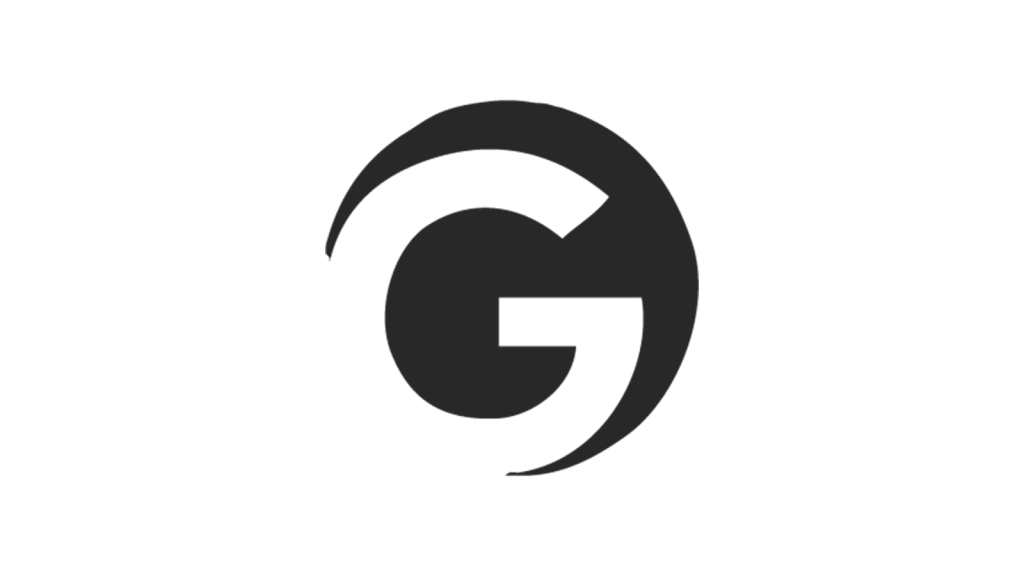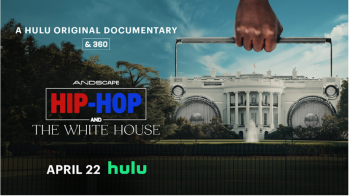I was finally able to get my hands on one of the Peek devices and was able to test it out for a while. Like anyone, I was very curious to see what exactly would be the purpose of carrying around another device just for Twitter. I was shocked to realized how many times I whipped it out to throw up a quick tweet. It dawned on me that this little thing really comes in handy when you use it.
Allow me to fully explain the Peek experience. It’s not the type of device that you’ll be sitting around the crib tweeting with. Chances are, you’ll be using your computer for that. But let’s say you’re out and about and you see some guy in a Zorro mask humping a mailbox. Instead of navigating through your phone to the Twitter app of your choice, waiting for it to load up and running down your battery, you can just pull out the Peek (which is always connected) and spread the word on your epic discovery. It’s a win all the way around, you get to let your followers know about Zorro’s exploits while conserving battery life and for some, data usage charges. Let’s get to the practical dirt though.
Setting up the Peek was incredibly easy. You turn it on, go through a few basic setup screens and enter your Twitter username and password. I ran into a few problems trying to connect to Peek’s servers but as it turns out, I forgot to activate my device. Duh! After I took care of that, it was smooth sailing. I was immediately connected to my tweet stream and was able to see everything going on in my ego-centric digital kingdom.
When new tweets come in, you’re notified by a blinking blue envelope icon on the top left corner of the Peek, a tone and vibration. If that’s too much to handle, you can always go into the settings and turn all that off.
Real talk, the Global Grind offices is the Bermuda Triangle for cellphone reception. I don’t know what kind of mutant antenna is installed in this unit but it picked up and held a signal with full bars. If stability is your thing like mine, there’s no worries. I even covered it in aluminnum foil and it still caught a signal.
Navigation takes a minute to get used to but once you know what everything does, it quickly becomes second nature. Initially, I thought it was all scrolling and clicking but there are a few quick key strokes that get you where you need to be.
Within your homescreen:
Enter key: open selected tweet
C or T: new tweet
F, L: jump to first and last tweet, respectively, on the list
Shift+@: my @mentions
Shift+D: my DMs
When viewing a tweet:
R, D, Shift+R: reply, direct message, retweet
N, P: Jump to next, previous tweet
When writing a tweet:
Shift+scroll: move cursor left and right
My only minor gripes with the Twitter Peek is that it can be slow at times but in all fairness, that’s just the case with first generation devices. I currently rock with a T-Mobile G1 smartphone and there have been times I could’ve sent a message using smoke signals faster than text messaging. The Peek isn’t that slow in comparison but it is noticeable.
If you’ve got tons of tweets coming in, you’re not going to get all of them. You’ll get a message saying that you have a lot of tweets and that you should go online to see what’s missing. I’d like to be able to get all of my incoming tweets. Maybe that’ll change in Peek 2.
Lastly, the device itself looks very basic. It’s not a sexy gadget at all so if you’re looking to wow you’re friends, forget about it. I can understand that though, throwing money into the latest and greatest would be a lot to ask for from a young company like Peek. Especially in the case of putting out a device for a specific online service that could go the way of Black Planet in a