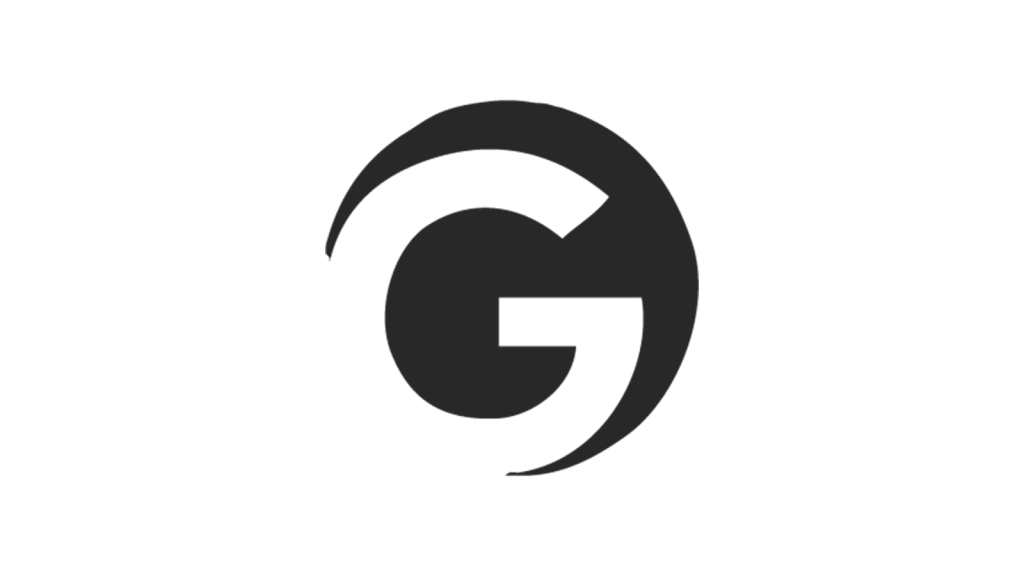Yesterday Facebook announced Timeline, a tumblr-esque design for your Facebook profile.
Outside of whether it’s seriously creepy to see the history of your online social life displayed by Facebook (it is), it is that new good sh*t we wanted to get to you first!
Now, according to Facebook, “Timeline” will be slowly rolling out to users in the coming weeks. But if you’re like us at GlobalGrind, you want to see it NOW. Here’s how you can:
1. Log into your Facebook account.
2. Type “developer” into Facebook search, and select the app that was officially developed by Facebook. It should have +100k users.
3. Once you’re in the developer app, create a new app. Go ahead. Name it anything you’d like, you’re the only one who will see it so naming it “Pooh bear” won’t get you in trouble either way. Use the same name for the “Namespace” (aka, in both boxes). Once you’ve done this agree to terms/conditions/privacy.
*Note: To create an app with Facebook, you need to have a verified account.
4. Now that your app has been created, you should be on your app’s page. To test this look at the top of the page, if it says “Pooh bear” you’re in the right spot. If not, go back to the developer landing page and select the app from your app list. Assuming you’re in the right spot, select the “Get started using the open graph” link at the top of the page.
5. Once you’re on the Open Graph page, add an action and an object to test around. You know you’re in the right place if you can complete this sentence: People can _______ a ________. In our case we chose to that people could “watch” a “movie”. Save.
6. Once you save, you’ll be taken to a page with a lot of information you probably won’t understand — unless you are a computer programmer — but that’s ok. Simply click “Save and next” and follow the directions on all three pages until everything is saved. You’re app is now created!
7. Now that your app has been saved type http://ww.facebook.com into your browser — you’ll be stuck on the Facebook developer page otherwise — and you should see a box at the top of your News Feed with your Timeline invite!
8. Click “Get Timeline now” and follow the directions on the rest of the pages and you’ll have the shiny new “Timeline” in no time. Check out the image below for an example of what your timeline will look like!
This should work without a hitch, we’ve seen it done a dozen or so times already in our office. So please accept our highest congratulations on being the only one of your friends with the baddest Facebook feature around.